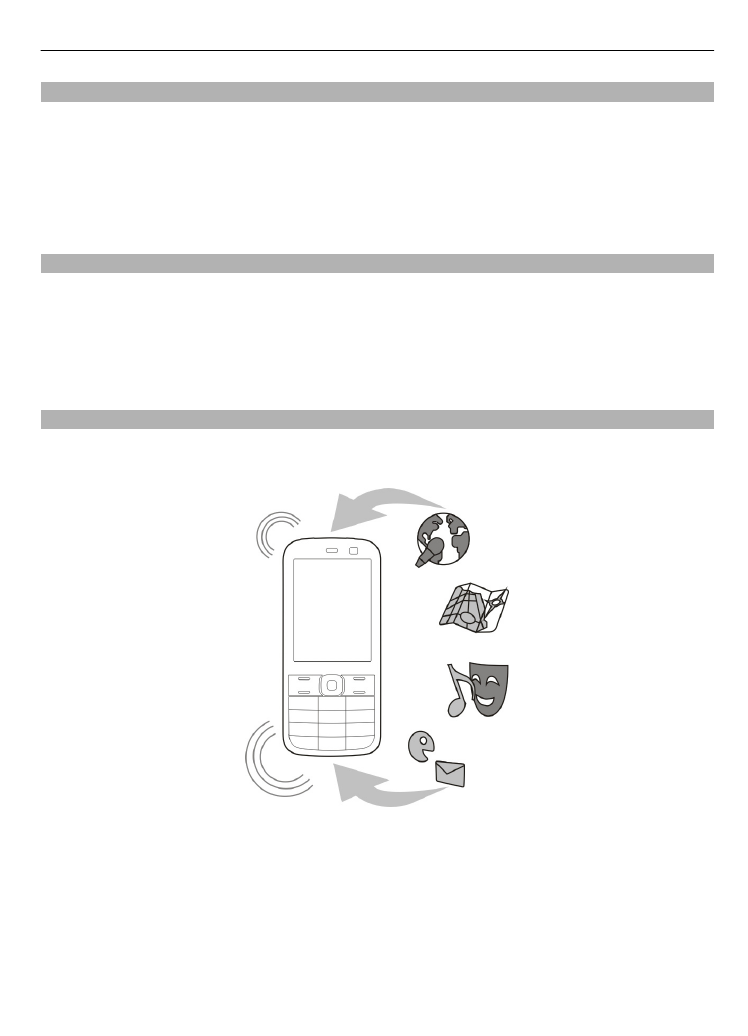
Update software over the air
Your service provider may send device software updates over the air directly to your
device (network service). This option may not be available, depending on your device.
Downloading software updates may involve the transmission of large amounts of data
(network service).
Make sure that the device battery has enough power, or connect the charger before
starting the update.
Support and updates 17
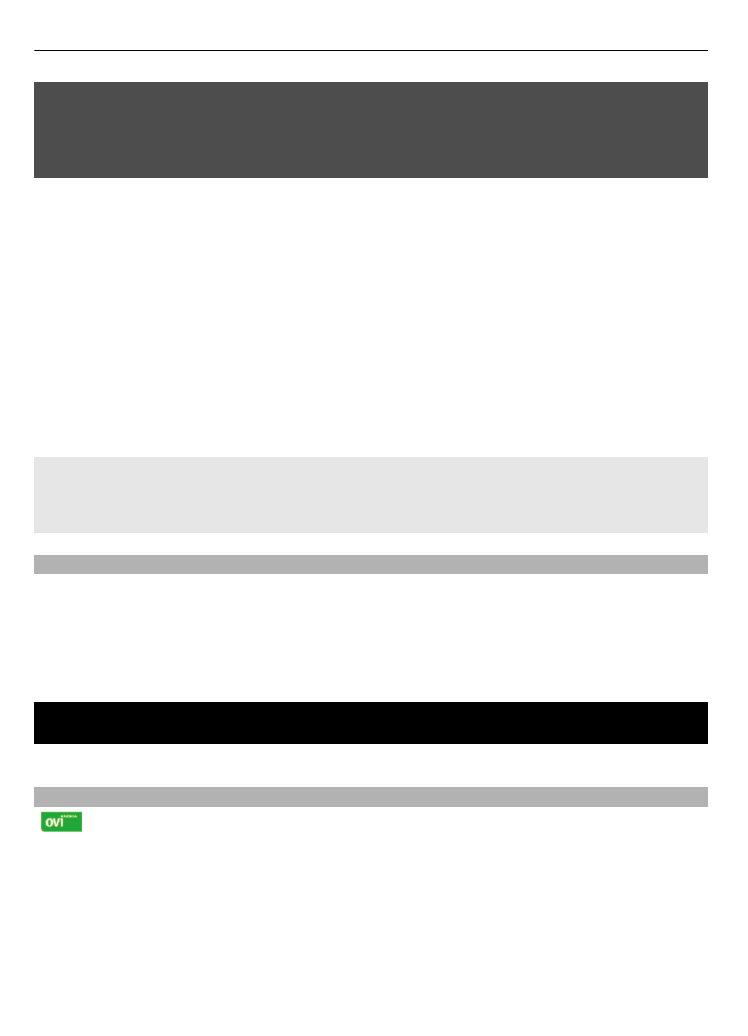
Warning:
If you install a software update, you cannot use the device, even to make emergency
calls, until the installation is completed and the device is restarted. Be sure to back up
data before accepting installation of an update.
Request a software update
1 Select
Menu
>
Settings
and
Phone
>
Phone updates
to request available
software updates from your service provider.
2 Select
Current sw details
to display the current software version and check
whether an update is needed.
3 Select
Downl. phone sw
to download and install a software update. Follow the
instructions.
4 If the installation was cancelled after the download, select
Install sw update
to
start the installation.
The software update may take several minutes. If there are problems with the
installation, contact your service provider.
Check automatically for new device software
Select
Auto sw update
and the time interval to check for new software. To disable,
select
Never
.