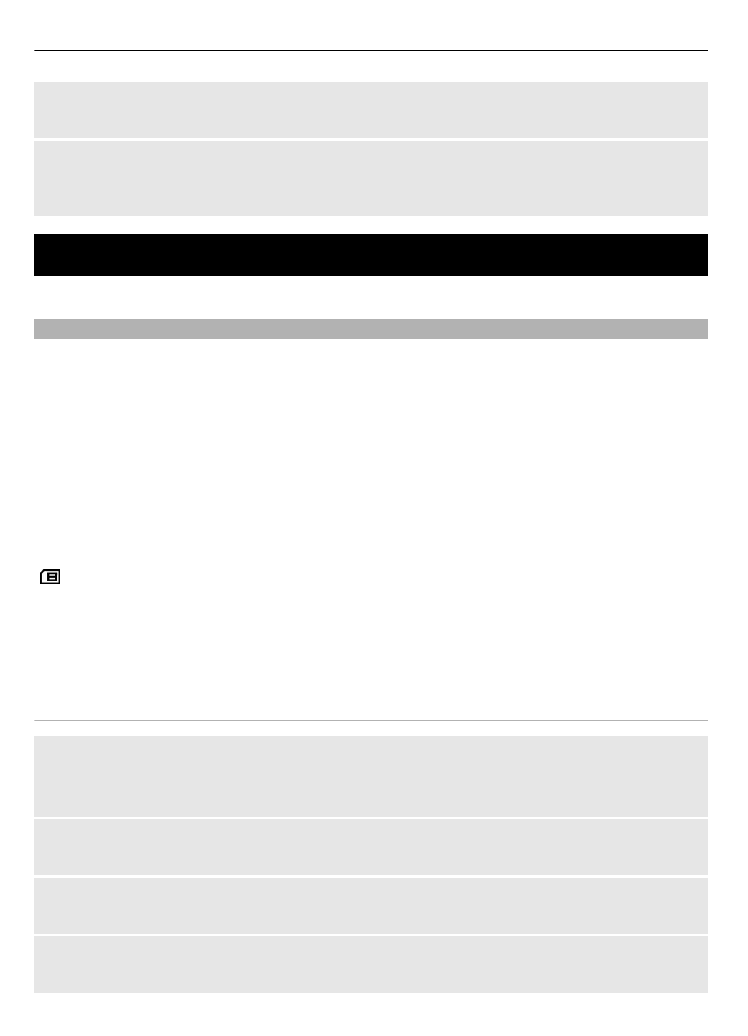
Manage contacts
Save names, phone numbers, and addresses as contacts in the device and on the SIM
card.
Select
Menu
>
Contacts
.
Select the memory to use for contacts
The device memory can save contacts with additional details, such as alternative phone
numbers. You can also save an image, a tone, or a video clip for a limited number of
contacts.
The SIM card memory can save names with one phone number attached to them.
indicates contacts saved in the SIM card memory.
1 Select
More
>
Settings
>
Memory in use
to select the SIM card, the device memory,
or both for your contacts.
2 Select
Phone and SIM
to recall contacts from both memories. When you save
contacts, they are saved in the device memory.
Handle contacts
Search for a contact
Select
Names
.
Scroll through the list of contacts, or enter the first characters of the contact's name.
Save a name and phone number
Select
Menu
>
Contacts
and
Add new
.
Add and edit details
Select
Names
, a contact, and
Details
>
Options
>
Add detail
.
Delete a detail
Select
Names
, a contact, and
Details
. Select a detail and
Options
>
Delete
.
52 Organise
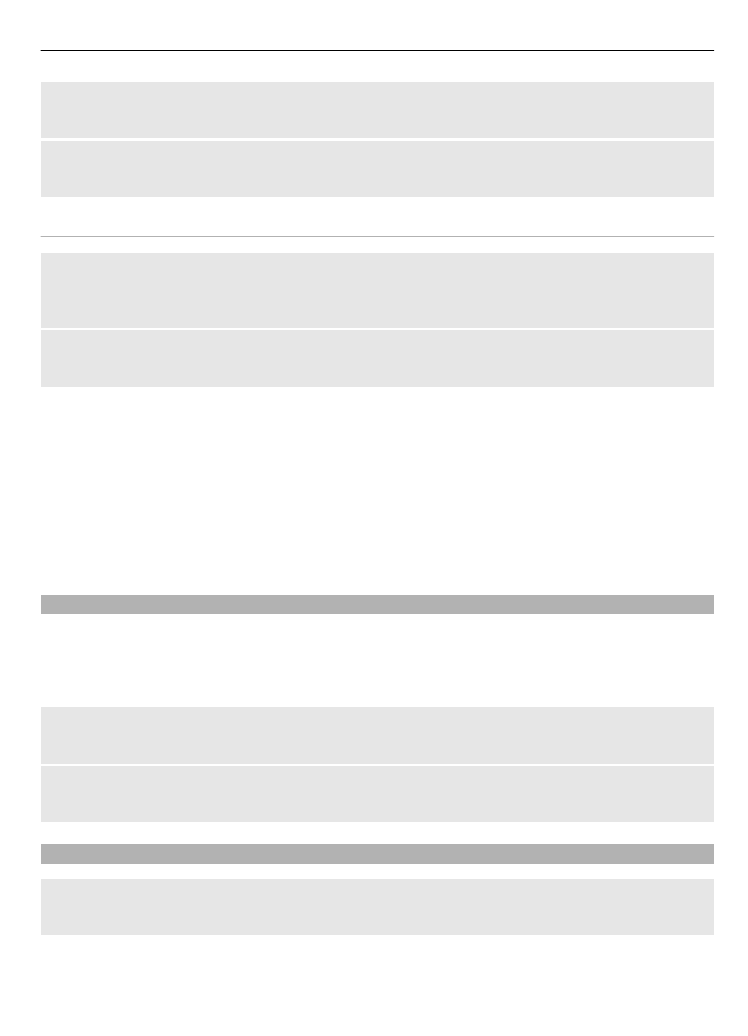
Delete a contact
Select
Names
, a contact, and
Options
>
Delete contact
.
Delete all contacts
Select
More
>
Del. all contacts
>
From phone mem.
or
From SIM card
.
Copy or move contacts between the device and SIM card memories
Copy single contacts
Select
Names
>
Options
>
More
>
Marking options
>
Mark
. Mark the contacts you
want to copy or move, and select
Options
>
Copy marked
or
Move marked
.
Copy all contacts
Select
More
>
Copy contacts
or
Move contacts
.
Create a contact group
Arrange contacts into caller groups with different ringing tones and group images.
1 Select
More
>
Groups
.
2 Select
Add
or
Options
>
Add new group
to create a new group.
3 Enter the group name, optionally select an image and a ringing tone, and select
Save
.
4 Select the group and
View
>
Add
to add contacts to the group.